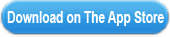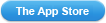|
JotNot Scanner
|
Description“Ive found that if you take the picture carefully, JotNot can capture a document as well as a fax machine can. And, of course, its much easier to carry around.” “I am amazed at how readable the processed images are.” “The application works perfectly for casually taking photographs of your documents to ensure that you dont lose them, and is one that Ill probably wind up using pretty frequently.” JotNot converts your iPhone into a portable multipage scanner. You can use JotNot Free to scan multipage documents, receipts, whiteboards, business cards and notes into an electronic format. Use the in app purchase to upgrade directly to the Pro version of JotNot. The Pro version can convert scans into PDFs, JPEGs, or PNGs; can email scans directly; and can directly upload them to Dropbox, iDisk/WebDAV, Evernote, Box.net or Google Docs where they can be shared with others. All the image processing happens on your iPhone so confidential data remains under your control. JotNot works forever, there's no subscription fee, and you don't need Internet access to process documents. See our Youtube channel for product demonstrations: JotNot is more than just a camera app. It uses proprietary image processing (similar to the imaging technology used in flatbed scanners) to automatically remove shadows, correct contrast and adjust white balance, so that your scanned documents come out looking as crisp and clear as possible every time. JotNot will attempt to automatically detect the document in the image making it easy to remove the information you dont want in the scan — like the stuff lying around your desk: pens, coffee mugs, loose change, etc. Take advantage of our built-in image stabilization feature for best results. JotNot will take a picture when you hold the camera perfectly still. This update has many features including: Using JotNot is easy: 1) Take or import a picture of a document 2) Select the area you want to save. Adjust the processing settings (by clicking the gear icon) and/or select the paper size (leaving it on “Auto” is fine). 3) Click “Process” to enhance the image. You will be shown a preview of the enhanced image. Tips to get the best quality scans: Make sure the document is flat What's New in Version 3.1– Fixed rename issue Customer ReviewsDon't like it (2 stars)
|
||||||||||||||||||||||||||||||
Become a fan of the Apps on Facebook for exclusive offers, the inside scoop on latest and most exclusive iPhone, iPad & iPod apps.